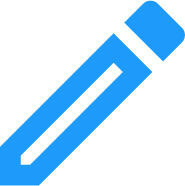
1. Quick edit
Just click on the pencil icon and edit the price without opening the listing.
This option is very convenient in case you only want to modify the general price of your ad.
Once edited, you will be able to preview the changes made by clicking on the three dots at the right of your listing.
This will allow you to check if the price has been updated and how it will be shown to potential tenants
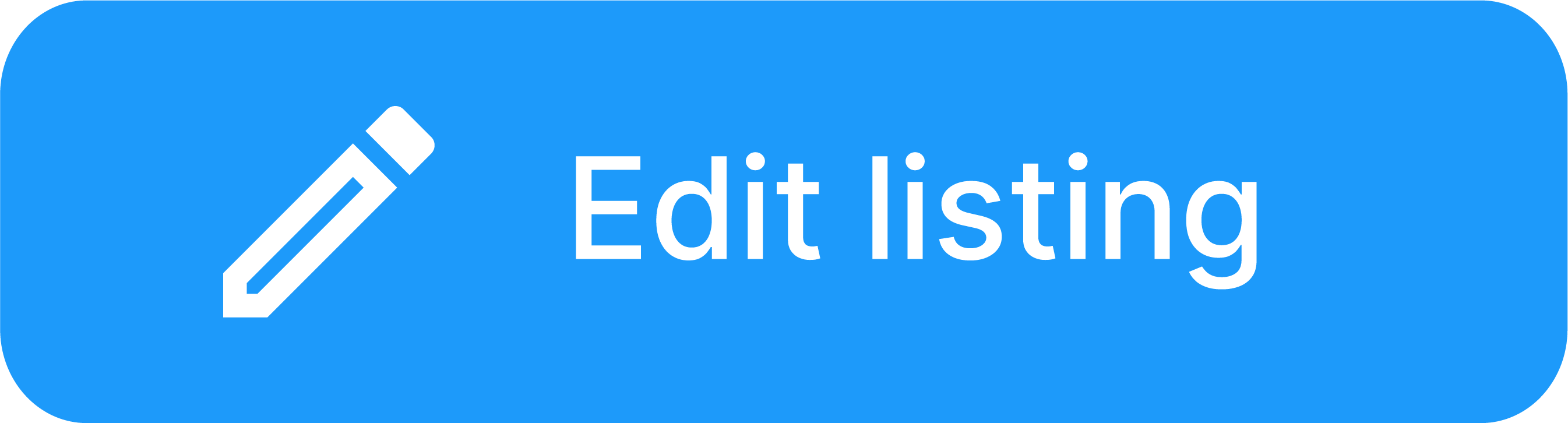
2. Edit the listing from inside
This alternative will be the one to choose if you want to modify more than one aspect of your ad.
Click on “edit listing” and your ad with all its details will open up.
Go to “Prices and Availabilities” and a window with the pricing details will appear.
Here are some of the features that can be edited:
- Changing from monthly fixed rent to non fixed. By clicking on “no”, you will be able to edit your listing’s price month by month, adjusting the pricing to your preferences.
- Adding extra charges per additional guest.
- Including meals within the rent’s price
- Specifying the accommodation’s deposit’s amount
- Adding additional administrative fees related to the contract.
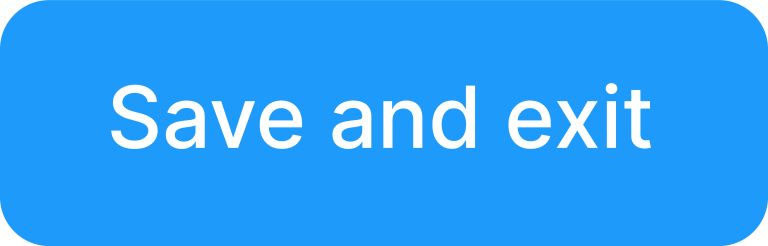
Save and exit
Once you are done, just click on “Save and exit”. The changes will be immediately shown and saved.
To preview your listing’s changes, you will have to click on the three dots at the right of your listing.
This will tell you how your accommodation is shown to potential tenants.
In order to check all the payment details, choose a check-in and check-out date on the calendar.
Click on “See all payment details” and all the information regarding general pricing, landlord’s administrative fee and monthly prices will be displayed, as well as the security deposit amount that the tenant will have to pay.
If you have further questions, please contact your Key Account Manager by clicking on the country where you have your listing:
You can also find other useful videos in our YouTube channel and related posts at our Blog


